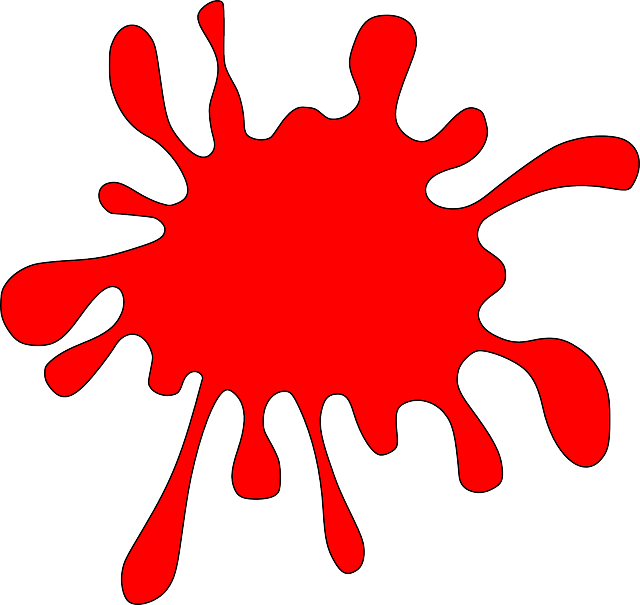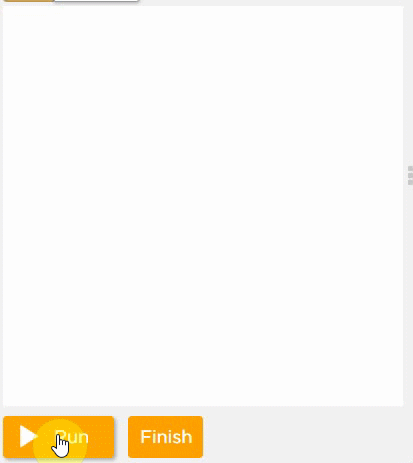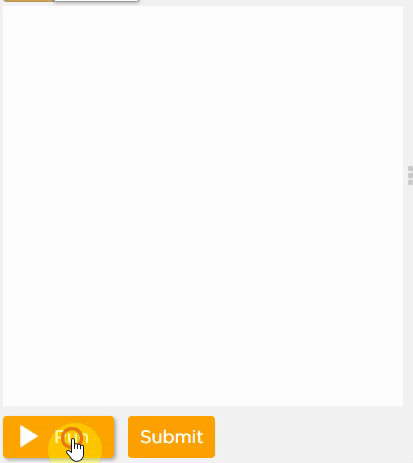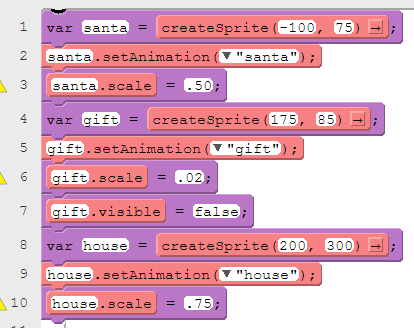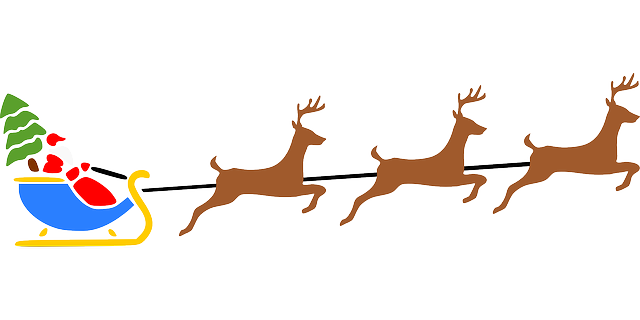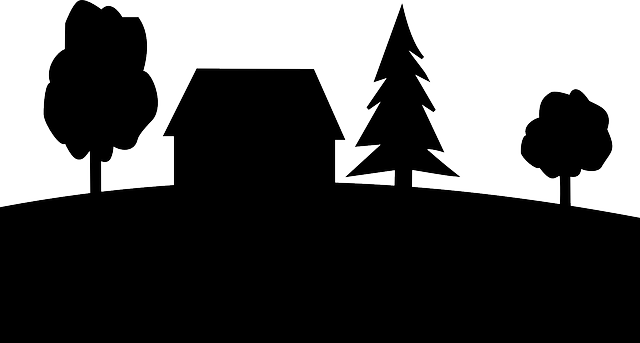Step 1: Copy and paste this code into Unit 3, Lesson 11, #12:var apple = createSprite(100, 200); apple.setAnimation("apple"); apple.scale = .45; apple.rotation = 55; var pear = createSprite(300, 200); pear.setAnimation("pear"); pear.scale = .45; pear.rotation = -55; console.log("hello, students! Place boolean expression here."); drawSprites(); Step 2: Complete the worksheet handed out in class. Click here to download it.Step 3: Complete Lesson 11, #2 thru #8Step 4: Copy and paste the following code, and also download this picture and upload to code.org:Step 6: Complete Lesson 11, #11 and #12.Step 7: Pick one of the following: |
Proudly powered by Weebly