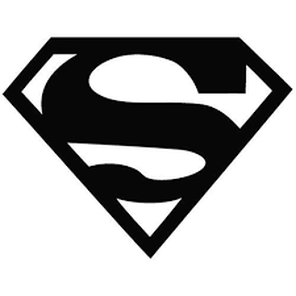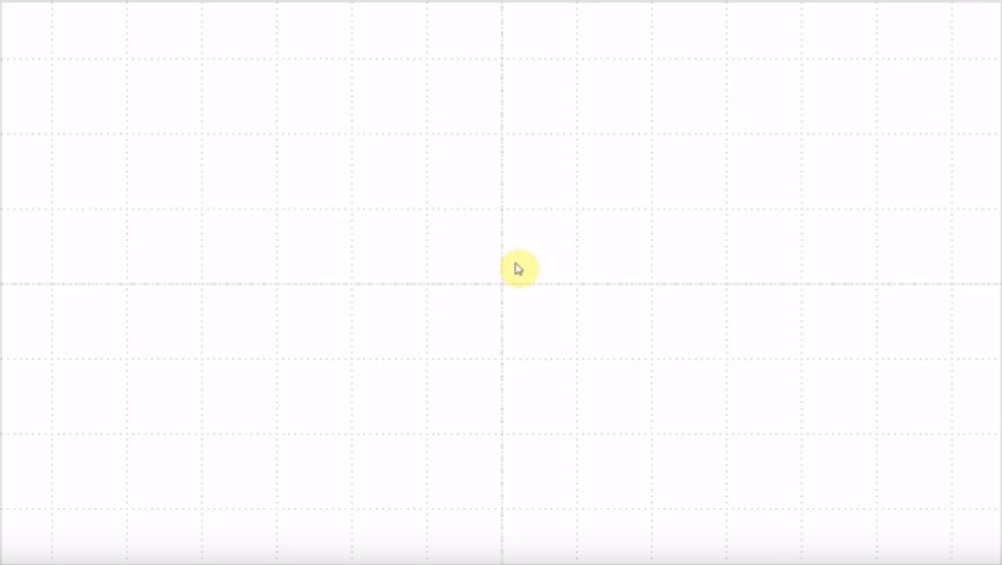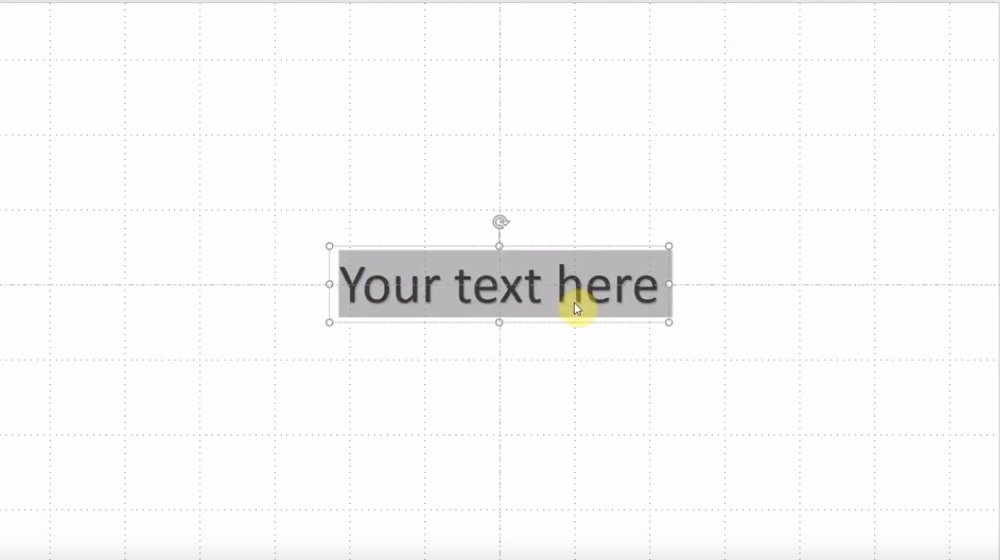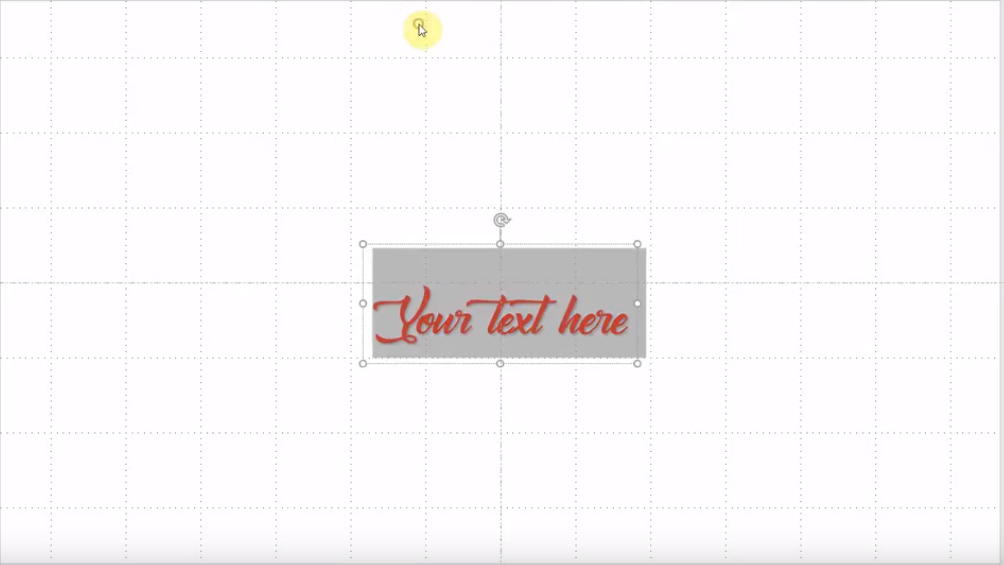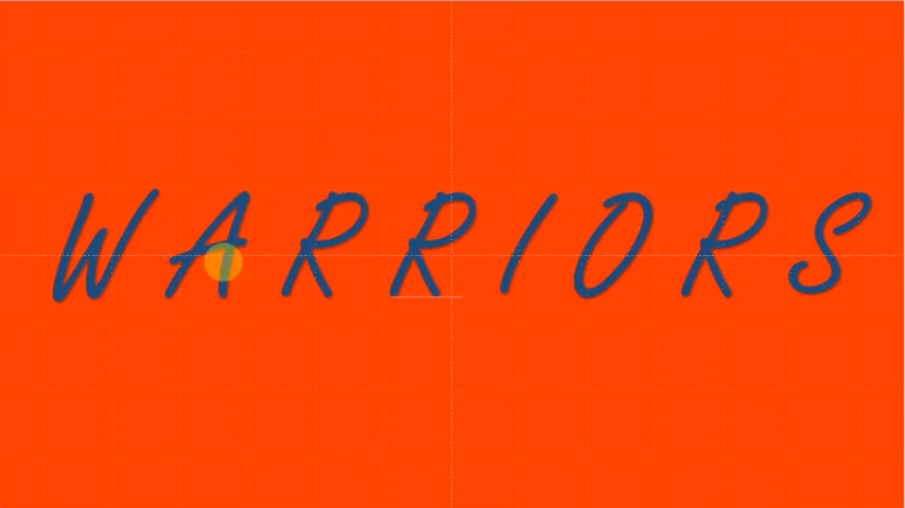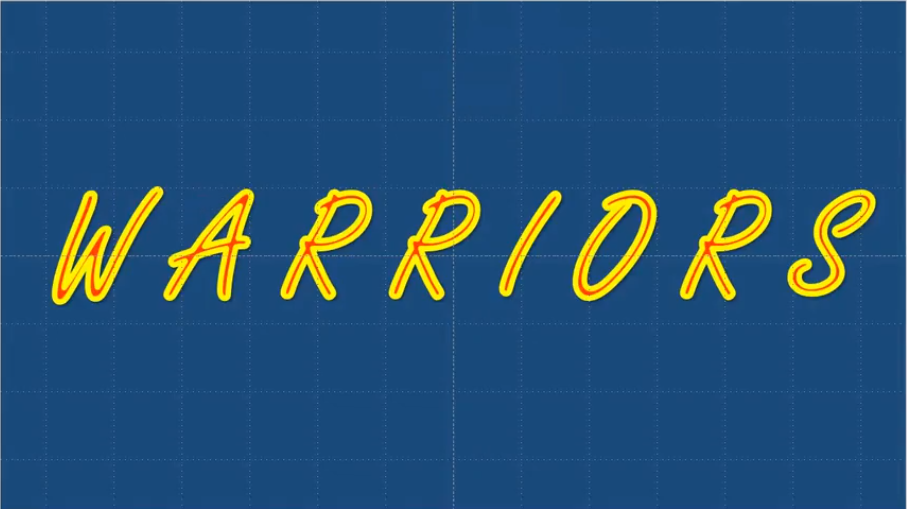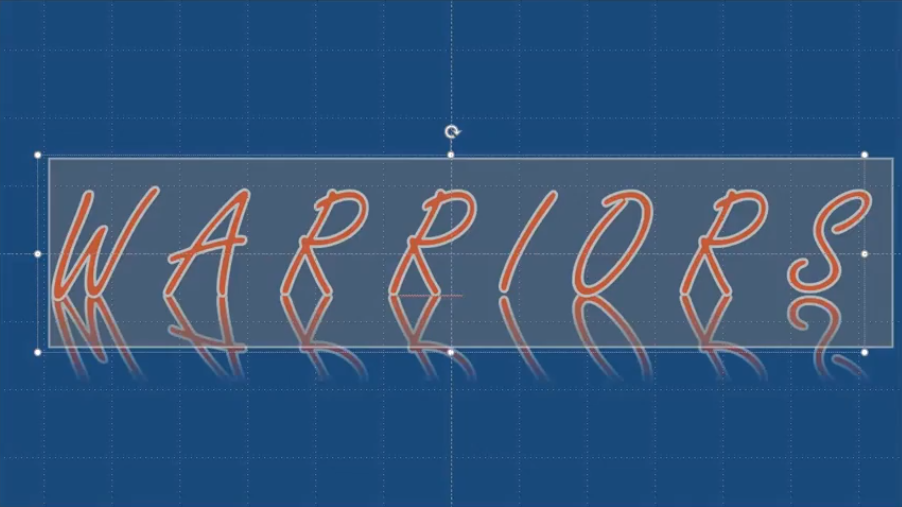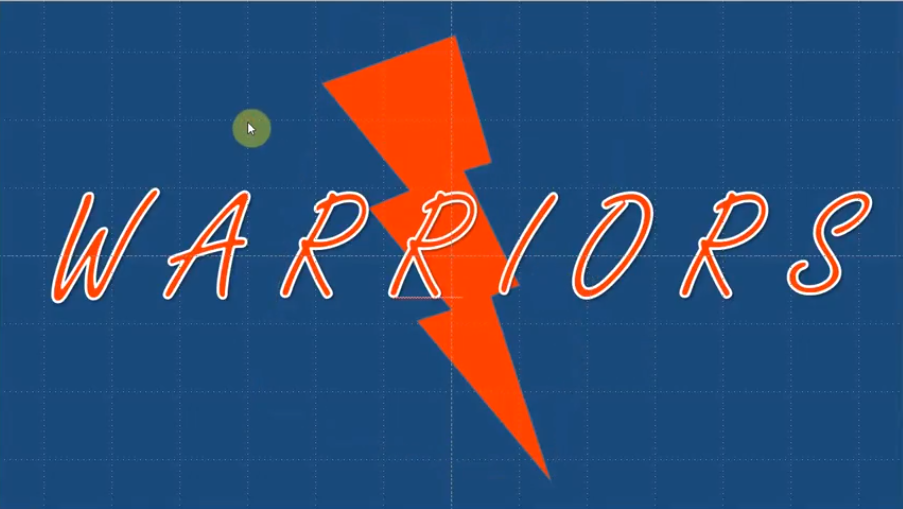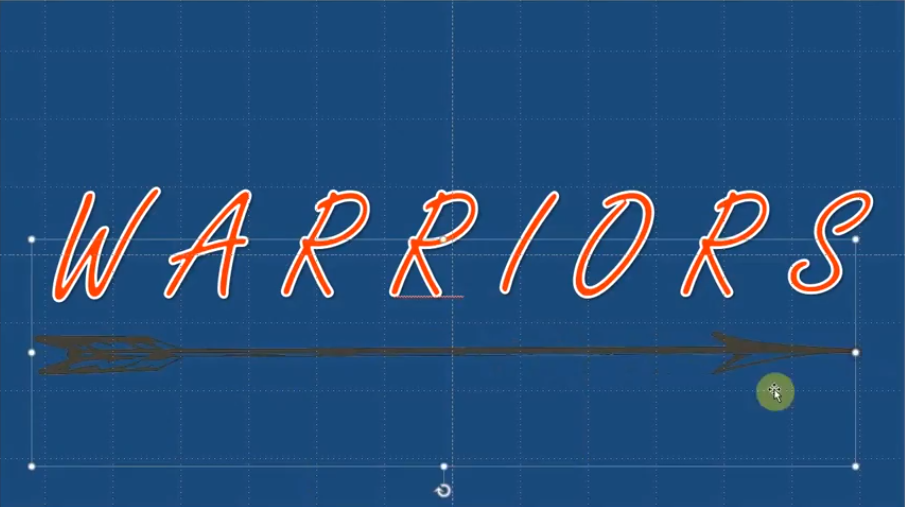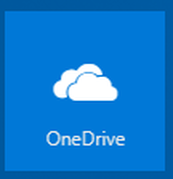|
Objectives: 1. Students will use PowerPoints tools to create a logo using text that is engaging and creative. 2. Students will discuss the principles of design by comparing different t-shirt designs. Step 1: Open up PowerPointStep 2: Create 2 logos on the same PowerPoint. |
Step 3: Exit Ticket
Leave a comment and tell me...
1. How satisfied are you with your design? Why or why not?
2. What logo elements did you use (words, images, shapes, graphics, photos)?
Step 4: Upload your document to One Drive
|
Step 5: Share your document with Mr. Vela
- In One Drive, click on your document.
- Click on "Share" on the top left
- Type my name "Hugo Vela" and click on my name.
- Click on "Send."
Watch this video if you want to see how to Upload and Share on One Drive
Kevin
9/13/2017 01:33:44 pm
I am pretty satisfied with my design and my logo, but I am not happy with the shade of y lighting bolt and the circle because of the shade difference between the letters and the shapes.
Tahjier
9/13/2017 01:33:51 pm
I am happy with my design
jordan ladd
9/14/2017 08:08:24 am
I like my design.
I wrote pokemon and I put a picture of a voltorb instead of an o
Matthew Flores Jenkins
9/14/2017 09:20:25 am
I like this website a lot.
KANDICE
9/14/2017 11:27:42 am
Me too!!!
Jack Reyes
9/14/2017 09:23:53 am
I really like my designs. I think that they look ok and i enjoyed making them. Like and Subscribe
Josh
9/14/2017 09:51:41 am
I am very satisfied with my logo because i got to use a lot of shapes to make a logo and it was fun
Ryan
9/14/2017 09:52:26 am
I am satisfied with my designs because I think they look nice. I used my sport teams images.
Comments are closed.